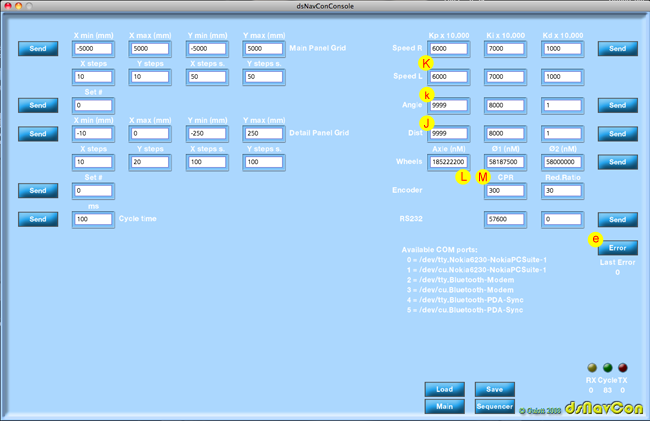dsNav communication
Config panel
This panel is used to configure the parameters on both the robot and console according to the procedures described on manual.
The letters inside the circle indicates the command as previously described.
K Settings KP, Ki, Kd PID coefficients for the procedure on dsNav board that takes care of the speed of left and right motors.
k Settings PID coefficients for AnglePid: AngleKP, AngleKI, AngleKD.
This procedure maintains the robot oriented to the desired angle.
J Settings PID coefficients for DistPid: DistKP, DistKI, DistKD
This procedure allows the robot approaching the target with the best precision and speed.
L Speed constant parameters designation: KvelR, KvelL
M Mechanical constants
Writing down in these fields the physical dimensions of the robot, the console computes and send the parameters as requested by dsNav.
Axle size: the length of the axle as the distance between the center of right and left wheels
θ1 and θ2: the diameters of the wheels.
Since the odometry is affected by cumulative error, both these parameters are expressed in nM (nano meters) to have the best precision on position estimation.
Encoders CPR: Count Per Revolution.
Red. Ratio: gear reduction ratio. How many revolutions the encoder does for each revolution of the wheel.
e Reads and displays the code of the last error occurred and reset error condition on dsNav.
A list of the available COMM ports on PC is displayed in this panel. The readout may vary for different operating systems. The port is open on setting its number in the relative field. Only valid numbers are accepted. The COMM speed is set as well with this button.
The fields and buttons on the left allow the configuration of the chart for main and detail panels, setting grids and limits.
A number of predefined settings are available for both panels.
The cycling time (in ms) for automatic parameters request can be set with the relative button.
The entire configuration can be saved to a file on the PC and restored with "Load" and "Save" buttons.
The "Main" and "Sequencer" buttons switch back and forth between panels.